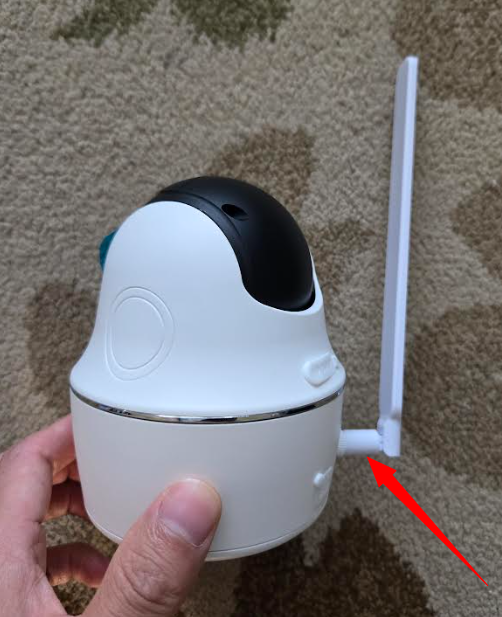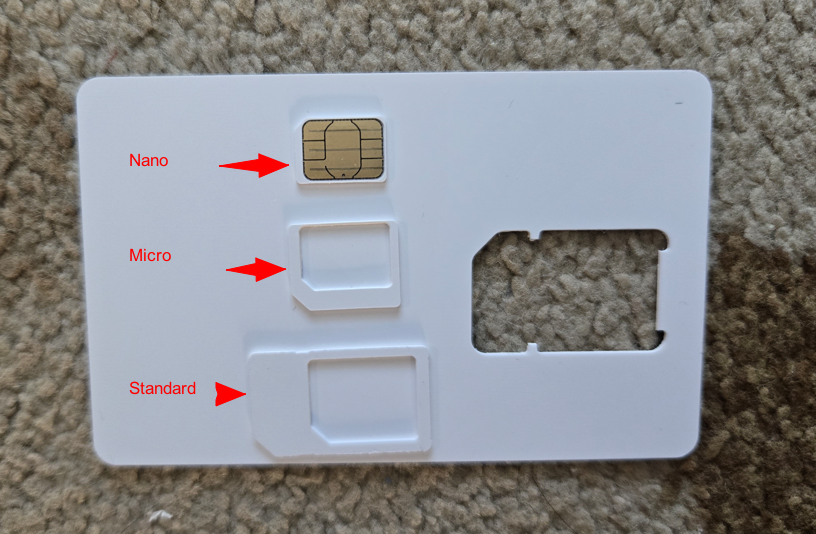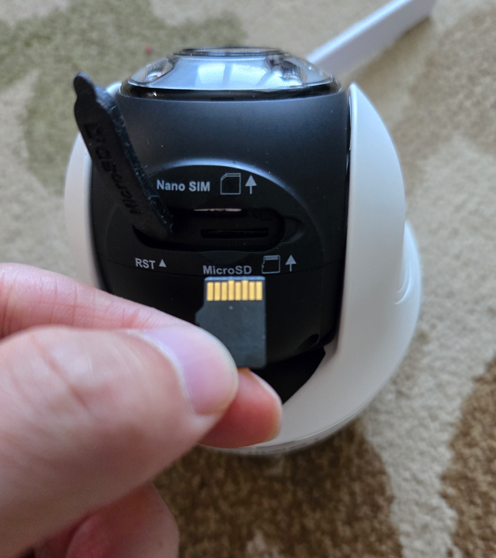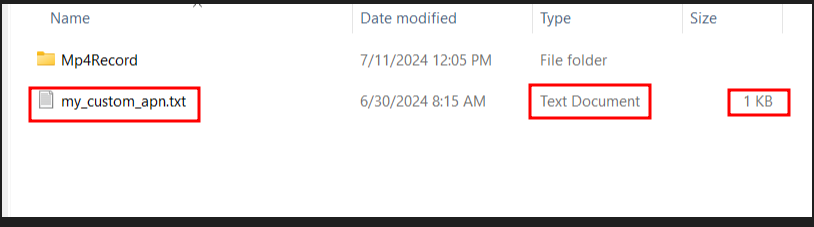9. Create a text file named my_custom_apn.txt using a text file
editor. On Windows, you can use the notepad. The file has the
following lines. Leave the username and password blank.
apn=puffin
username=
password=
Alternatively, you can download the APN file from here.
Download the APN file.
Your APN file should be in the same folder as the video folder.
Troubleshoot tip 1. You need to use a pin to
press the Reset Button to make the changes effective.
Troubleshoot tip 2. Since the SIM cards can be
difficult to remove, we've noticed that sometimes customers
accidentally damage them, causing the SIM card to stop working.
Troubleshoot tip 3 If you still cannot make it
work, you can ship your device to us so we can take a look. This
is a free service we offer to our customers. Contact us for
instructions.